Set-up Instructions and Troubleshooting Tips
The following instructions are intended for anyone either setting up RealTimeRental on a new computer or troubleshooting an issue between your computer and the RealTimeRental Software.
(Note all of the option names given in this tutorial may vary slightly, depending on Operating System and Internet Explorer version)
The Browser
RealTimeRental is a complex web-application that is based on Microsoft Technologies;
It is
imperative that you use Internet Explorer as your web browser when working with RealTimeRental.
Your Internet Explorer version should be newer than version 6.We suggest using Internet Explorer versions 7 or 8.
(To check your Internet Explorer version navigate to Help, and then About Internet Explorer)
Setting Up Security
Due to the high-level programming of RealTimeRental at times there may be
conflicts with Internet Explorer. To make sure this doesn't happen you need to change some of the security settings in Internet Explorer. This in no way jeopardizes you or your computers security, the following steps are necessary to allow RealTimeRental to work
without resistance from Internet Explorer.
First: 'Trusted Sites'We need to add RealTimeRental to your browsers list of 'Trusted Sites'.
Navigate to the 'Tools' menu of Internet Explorer.
(In some newer versions of Internet Explorer and with some software packages
the 'Tools' menu option may be hidden, if this is happening in your browser and you cannot find the Tools menu option press your keyboard's Alt button and then press the 'T' key)
Once looking at the 'Tools' menu,
navigate to the 'Internet Options' option at the bottom of the list,
or for a shortcut press the 'O' key.
You should now be looking at a menu with various tabs across the top.
Select the tab that has the label 'Security' You should now see a menu that looks like the one below:
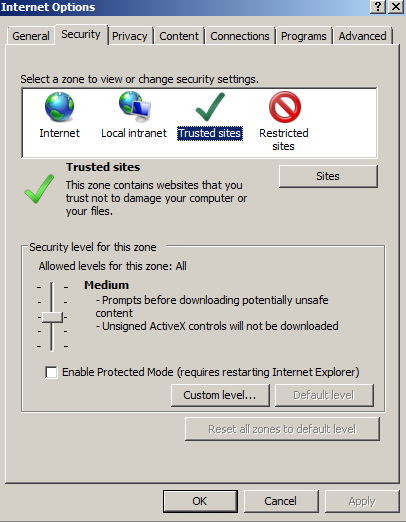
We want to add RealTimeRental as a Trusted Site. You do this by selecting the 'Trusted sites' Icon and clicking the Sites button below. Pressing the 'Sites' button will prompt you with a new screen displaying all of your 'Trusted Sites' with a menu to add or remove them. To add RealTimeRental to this list type 'http://www.realtimerental.com' into the text field under the label 'Add this website to the zone' and click the Add button on the right hand side of the menu.
You can now exit the 'Trusted Sites' menu however keep the 'Internet Options' menu open for the next segment of the Set-Up Instructions.
Second: 'Pop-ups' While looking at the 'Internet Options' menu, click the tab that is labeled 'Privacy'. You should now be looking at a menu that looks like the the one below:
.png)
We want to make sure that RealTimeRental will not be blocked by you browser's Pop-Up Blocker. To do this we need to configure your Pop-Up Blocker's settings to recognize RealTimeRental. This is done by clicking the 'Settings' button in the 'Pop-Up Blocker' subsection. Pressing the 'Settings' button will prompt you with a new screen displaying all of your 'Pop-Up Blocker Exceptions' with a menu to add or remove them. To add RealTimeRental to this list type 'http://www.realtimerental.com' into the text field under the label 'Address of the website to allow' and click the Add button on the right hand side of the menu.
You can now exit the 'Pop-Up Blocker Settings' menu, however keep the 'Internet Options' menu open for the next segment of the Set-Up Instructions.
Third: 'Cookies'We need to allow RealTimeRental to store some small bits of important information within your browser,these small bits of information are also referred to as 'Cookies'. While looking at the 'Internet Options' menu,make sure that you are on the the tab labeled 'Privacy'.
(Again, You should now be looking at a menu that looks like the the one below)
.png)
We want to make sure that Internet Explorer will not reject RealTimeRental's 'cookies'. This is done by clicking the 'Advanced' button in the 'Settings' subsection. Pressing the 'Advanced' button will prompt you with a new screen displaying your browsers 'Advanced Privacy Settings'. You should now be looking at a menu that looks like the one below.
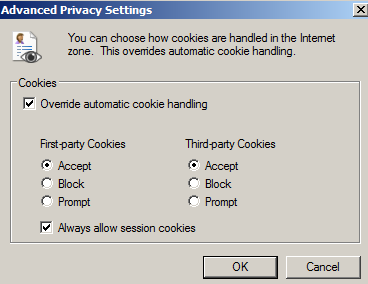
Make sure that your 'Advanced Privacy Settings' menu mimics the one above, double check that the check box labeled 'Override automatic cookie handling' is checked. Also make sure that the radio button below the label 'First-party Cookies' is set to 'Accept' and that the the radio button below the label 'Third-party Cookies'is also set to 'Accept' The last item to verify on this page is that the check box labeled 'Always allow session cookies' is checked.
You can now exit the 'Advanced Privacy Settings' menu, however keep the 'Internet Options' menu open for the next segment of the Set-Up Instructions.
Fourth: 'Advanced'While looking at the 'Internet Option' menu, click the tab that is labeled 'Advanced'. You should now be looking at a menu that looks like the the one below:
.png)
.png)
.png)
.png)
.png)
Observe the checked and unchecked items in the above list of check boxes.
Make sure that your browser has the same check boxes checked as the image above.
Also verify that no extra check boxes are checked
as this may also interfere with how your browser interfaces with RealTimeRental.
You will need to restart your browser for these changes to take effect,
After restarting your browser all of your broswer settings should set correctly to use RealTimeRental.(Note all of the option names given in this tutorial may vary slightly,
depending on Operating System and Internet Explorer version)
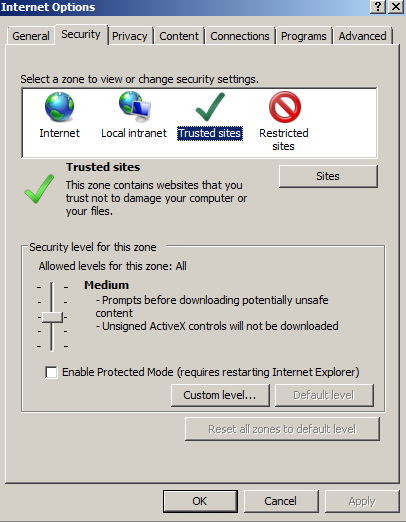
.png)
.png)
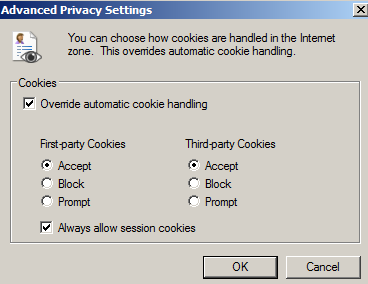
.png)
.png)
.png)
.png)
.png)